USE CASE
Azure SQL Server Query Builder
Azure SQL Server Query Builder
Azure SQL Server Query Builder
Case Description
As a developer, you are building a social media app that allows users to create and share posts, as well as comment on each other's posts. The app uses a database to store all of the user and post data. In order to retrieve this data and display it in the app, you need to generate a series of SQL queries.
You can use the SQL generator tool to quickly and easily generate the necessary queries. For example, you can use the tool to generate a query that retrieves a list of all the posts that have been shared by a particular user. You can also use the tool to generate a query that retrieves all of the comments that have been made on a particular post.
Once you have generated the necessary queries, you can use them in your application to retrieve and display the data from the database. This allows you to focus on building the core features of your app, rather than spending a lot of time writing and debugging SQL queries.
Before You Start
First, we would create a users table that stores information about each user of the app. This table could have the following columns:
Users
Users
Users
user_id: a unique identifier for each user
username: the user's chosen username
email: the user's email address
password: the user's password (stored in an encrypted format for security)
name: the user's full name
profile_pic: a URL pointing to the user's profile picturePosts
Posts
Posts
post_id: a unique identifier for each post
user_id: the user_id of the user who created the post
content: the text content of the post
image: a URL pointing to an image that was included in the post (if any)
timestamp: the time and date when the post was createdComment
Comment
Comment
comment_id: a unique identifier for each comment
post_id: the post_id of the post that the comment was made on
user_id: the user_id of the user who made the comment
content: the text content of the comment
timestamp: the time and date when the comment was madeSETTING UP
In this scenario, we are using Azure SQL Server to store our data.
In this scenario, we are using Azure SQL Server to store our data.
In this scenario, we are using Azure SQL Server to store our data.
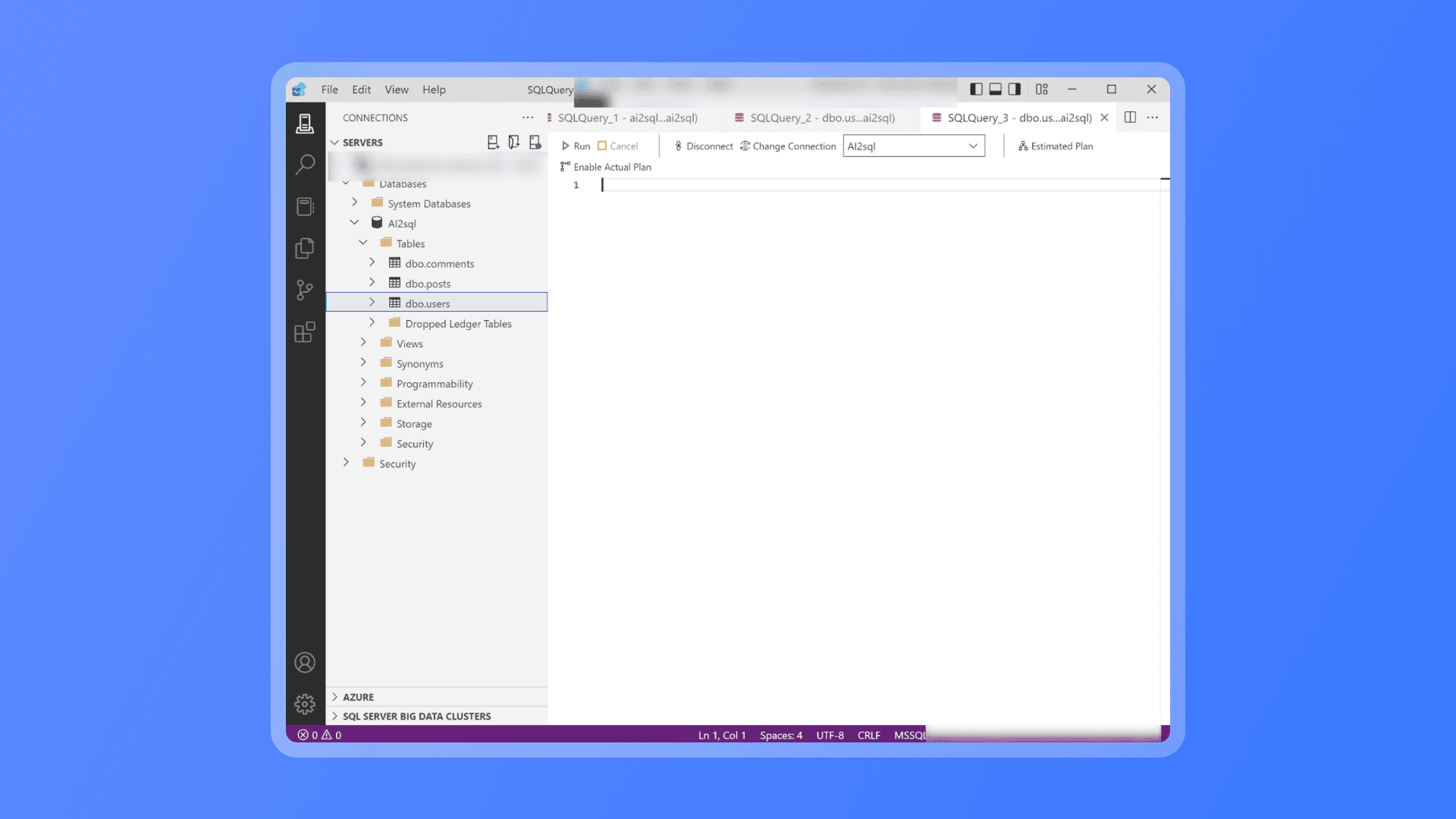
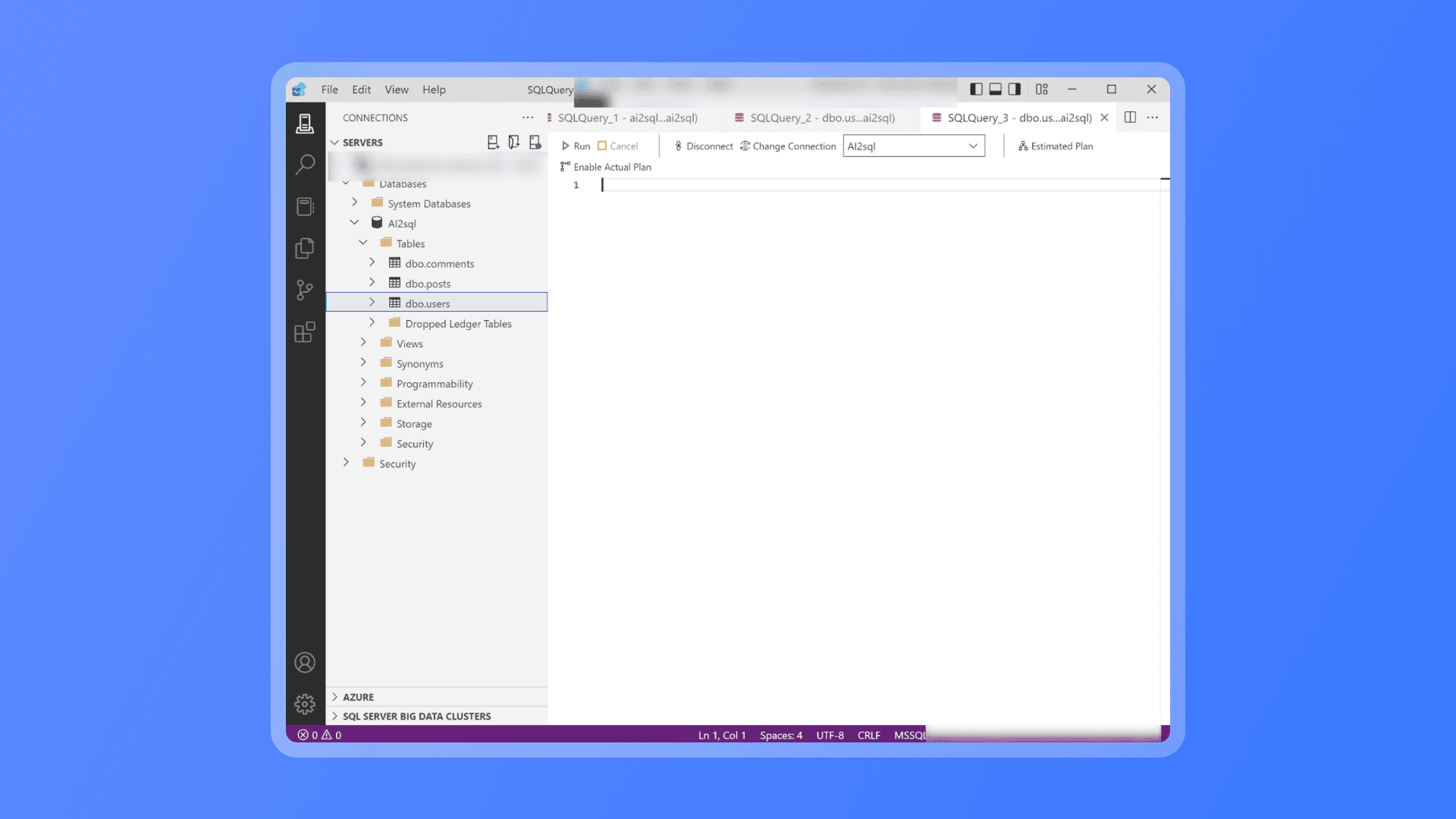
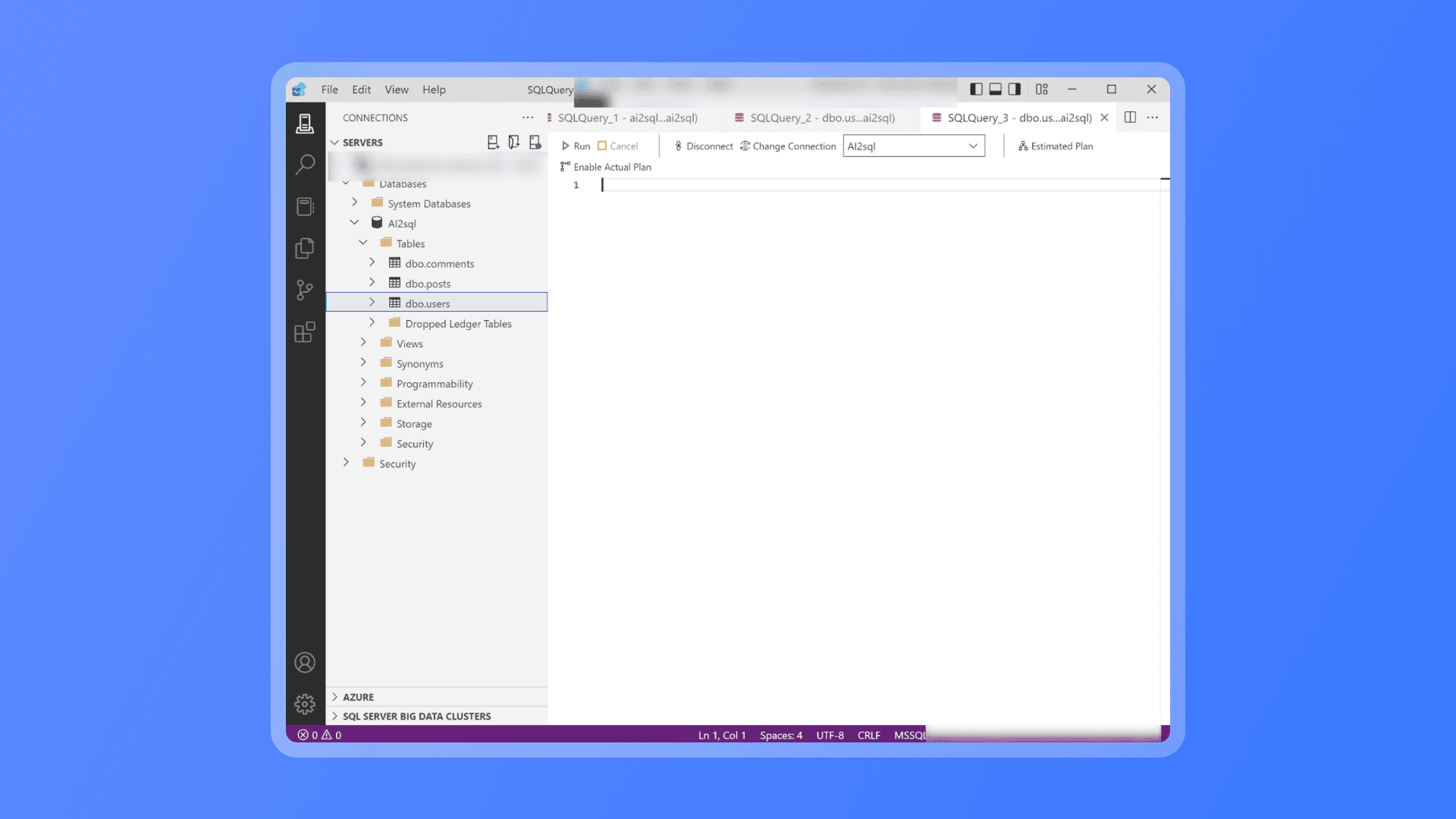
In the Azure SQL Server Object Explorer, expand the tree view on the left-hand side to navigate to the table that you want to export the DDL for.
Right-click on the table and select "Script Table as" > "CREATE To" > "Clipboard" from the context menu.
This will generate the table's DDL and copy it to your clipboard. You can then paste it into a text editor or any other tool to save it as a file.
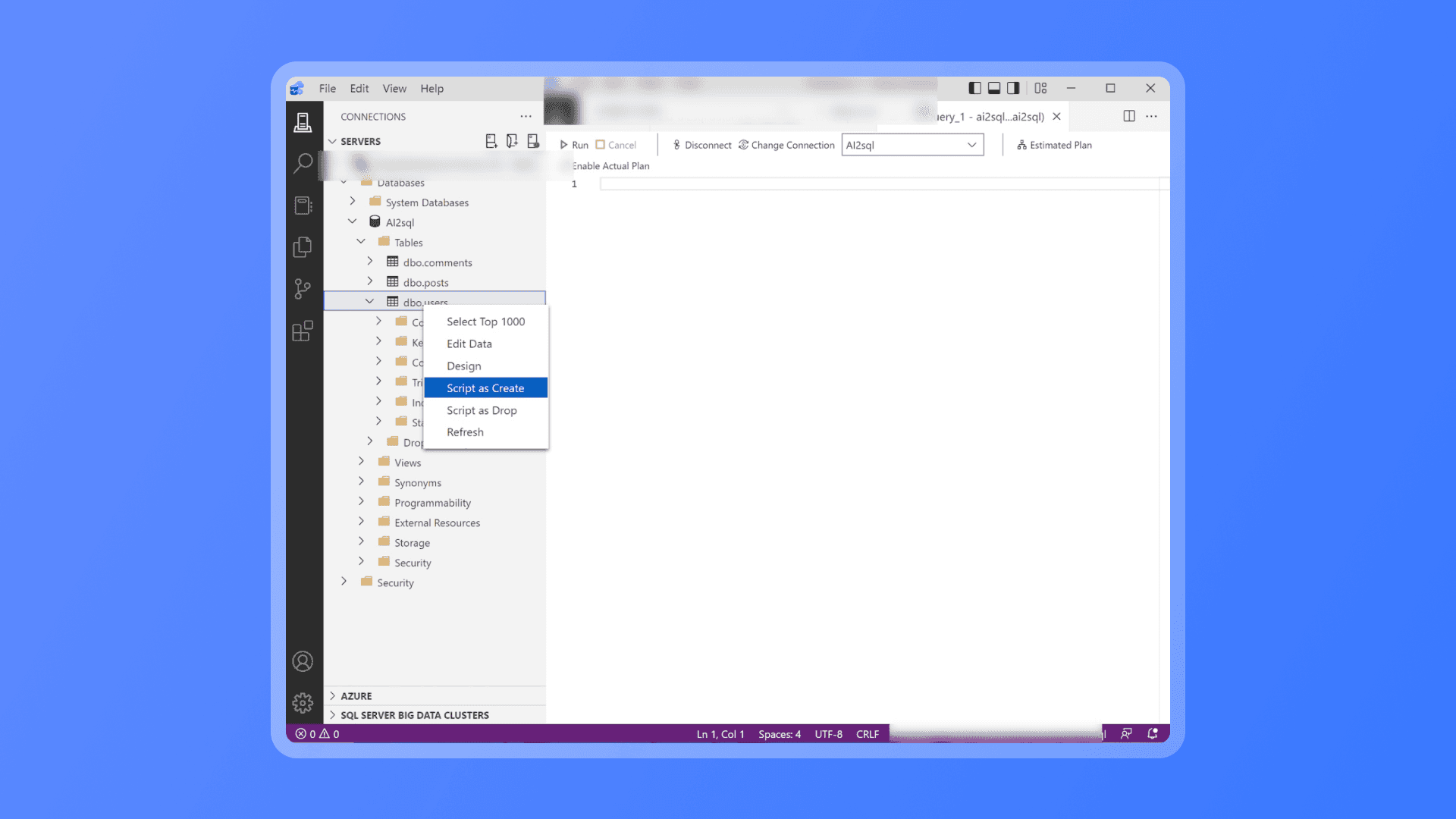
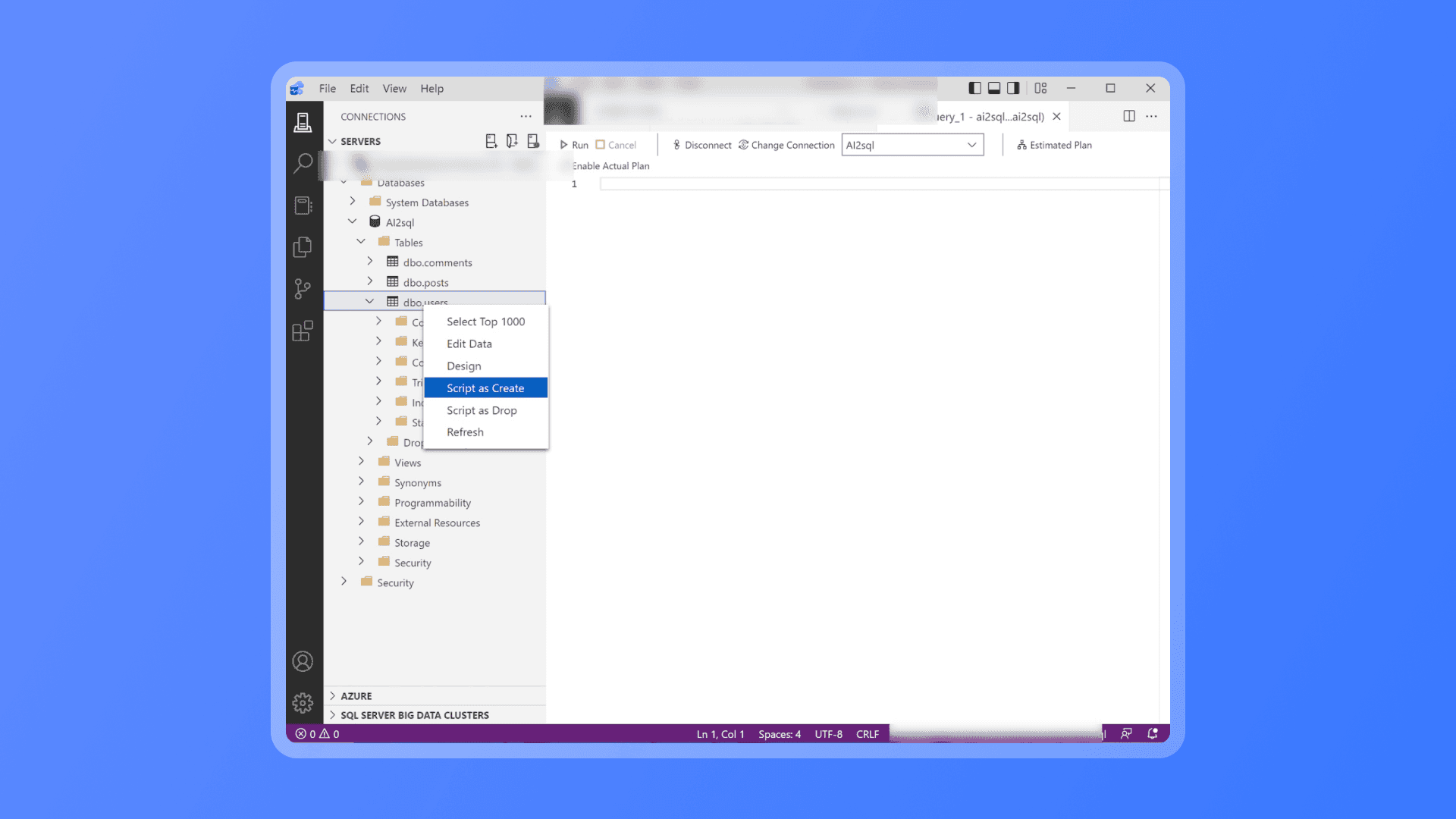
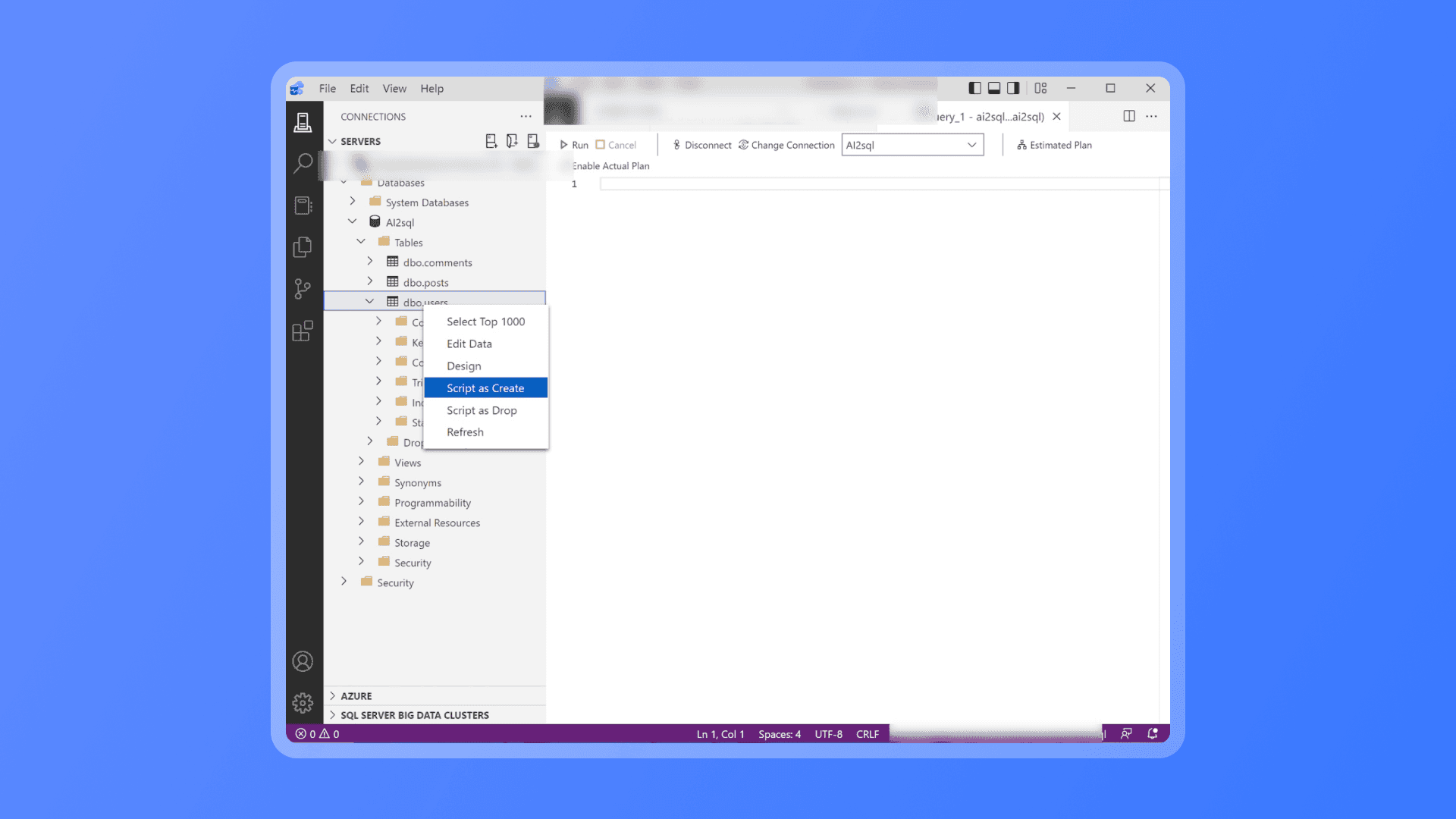
In the table design view, select the field names and copy them to the clipboard. In the table design view, select the field names and copy them to the clipboard.
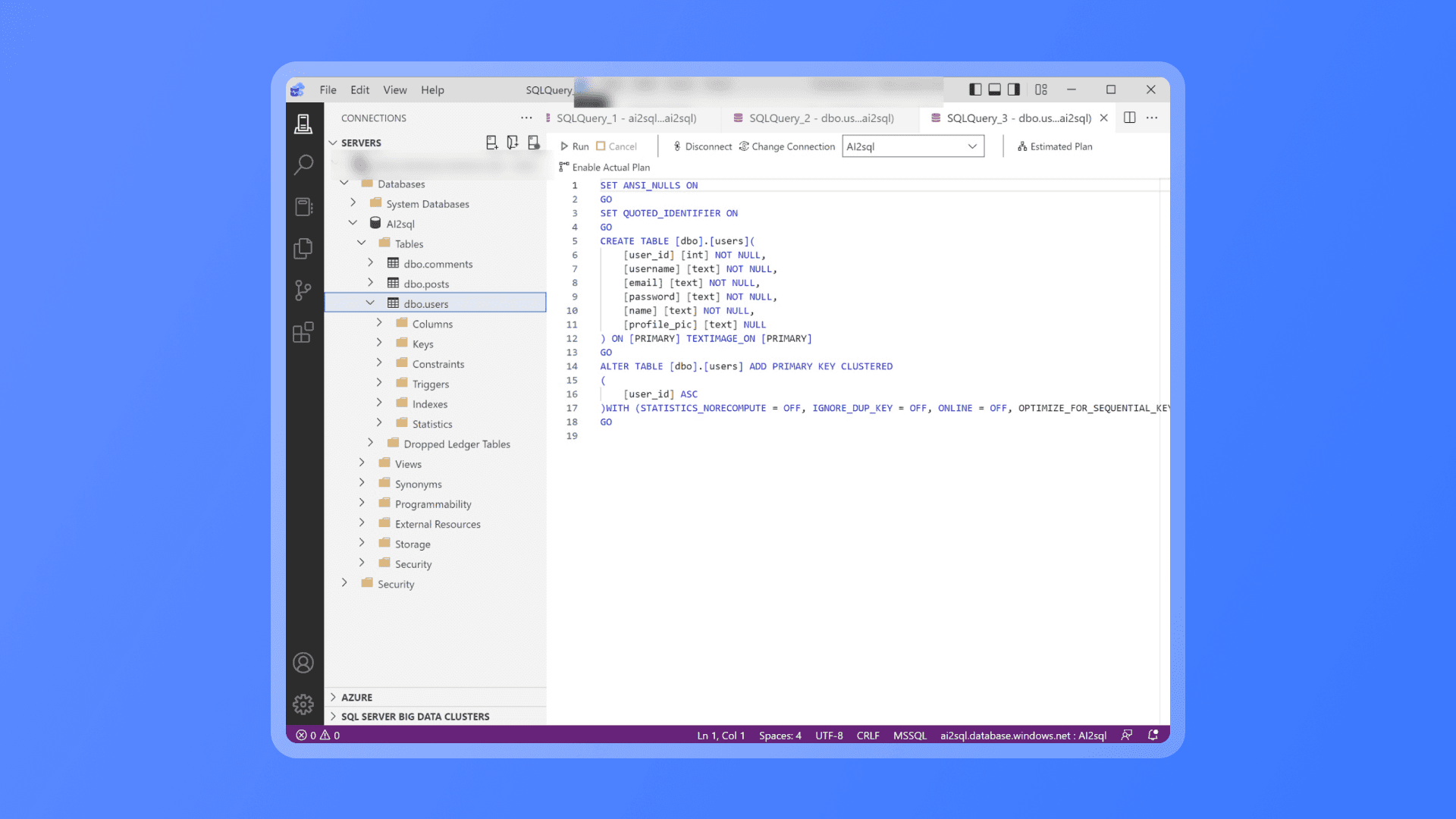
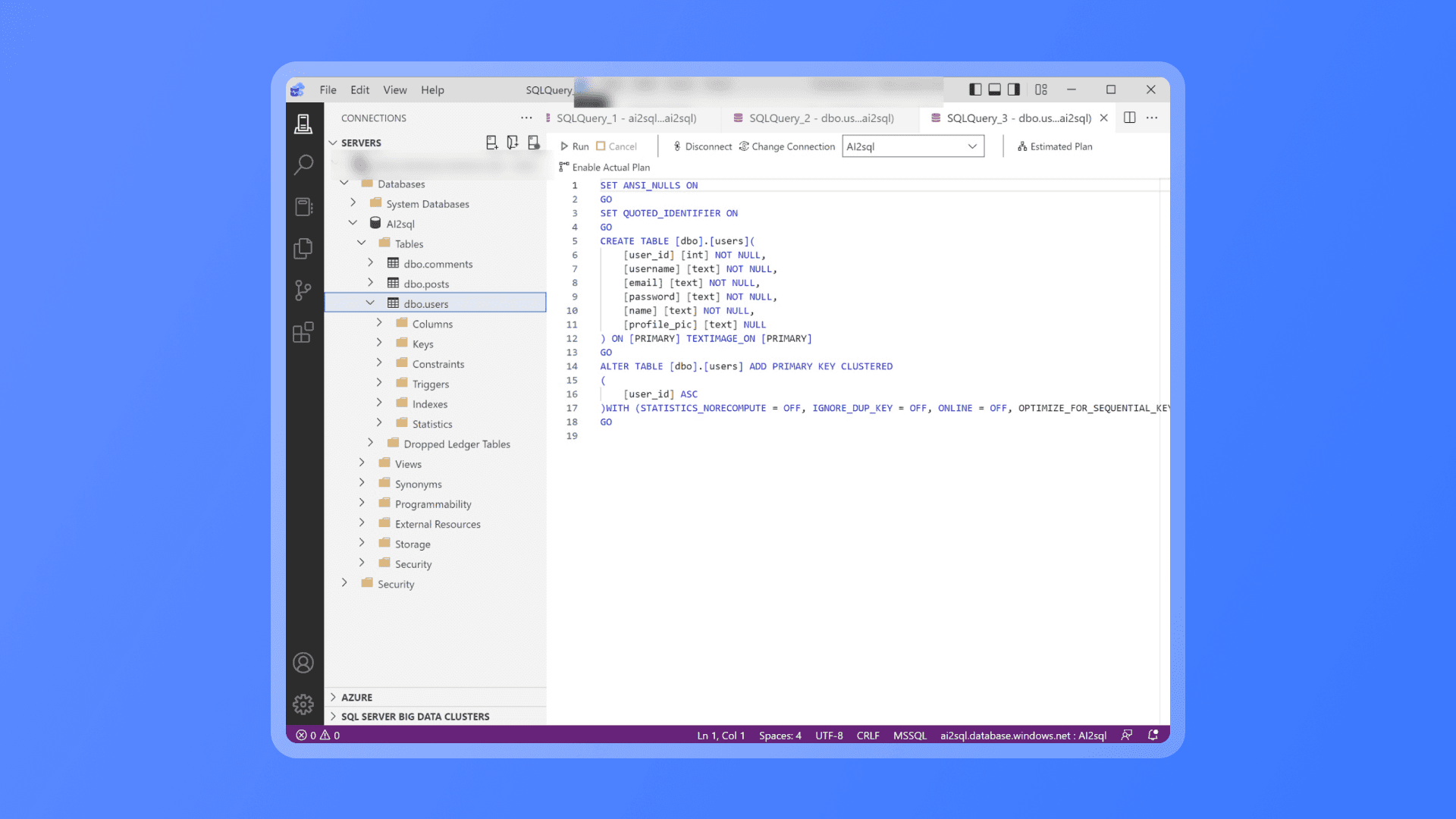
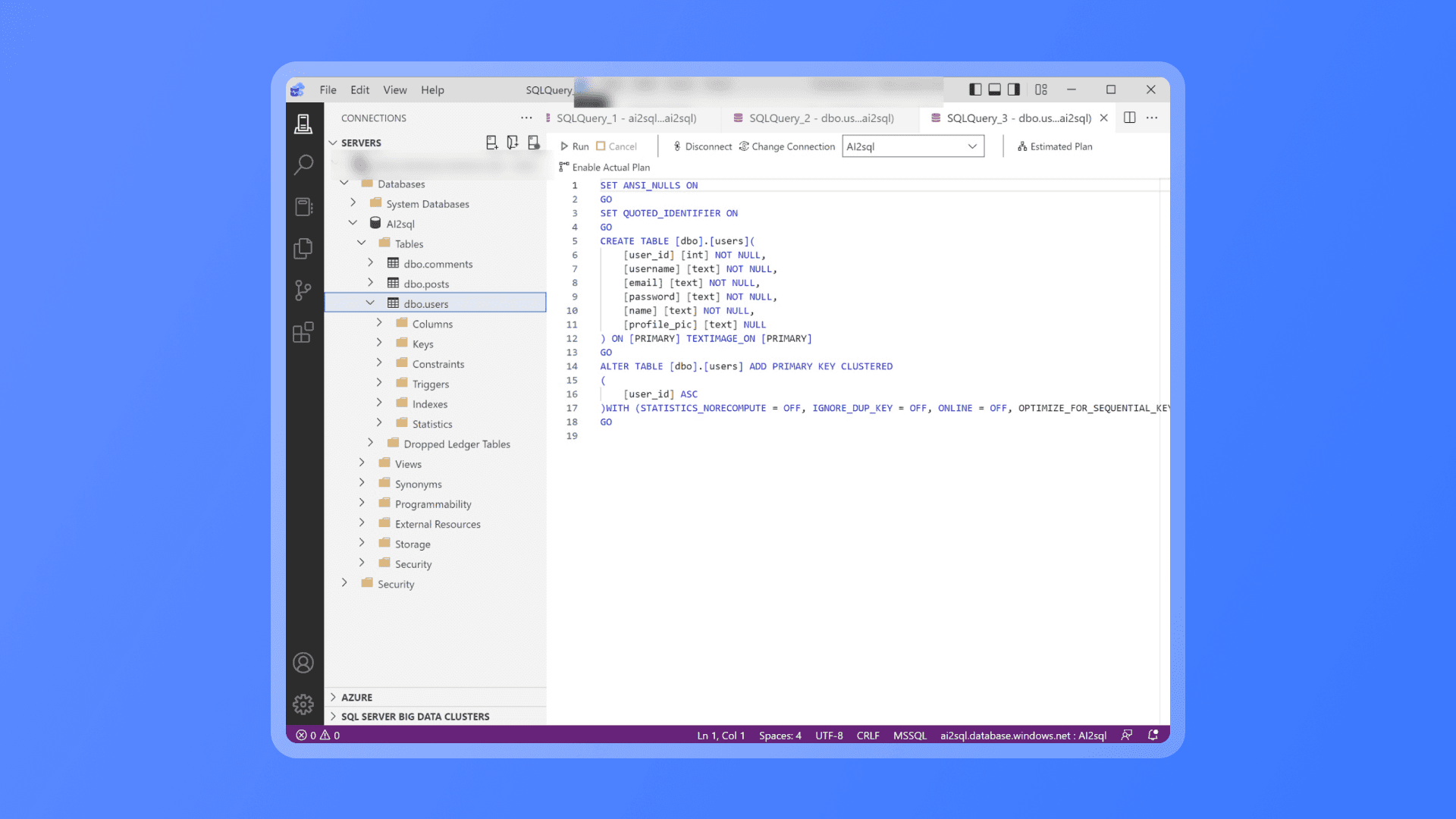
APPLICATION
Step-by-Step Azure SQL Server Query Generation
Step-by-Step Azure SQL Server Query Generation
Step-by-Step Azure SQL Server Query Generation
All Databases
Manual Table
CSV Schema
DDL Script
ERD Diagram
Connector
Type
Name
Content
Manual Table
E-Commerce - Playground
Column, Column, Column, Column, Column, Column,
Manual Table
Travel Agencies - Playground
Column, Column, Column, Column, Column, Column,
Manual Table
Retail - Playground
Column, Column, Column, Column, Column, Column,
Manual Table
Real Estate - Playground
Column, Column, Column, Column, Column, Column,
Manual Table
Healthcare - Playground
Column, Column, Column, Column, Column, Column,
Manual Table
Social Media - Playground
Column, Column, Column, Column, Column, Column,
Manual Table
Library System - Playground
Column, Column, Column, Column, Column, Column,
CSV Schema
Lorem Ipsum CSV
version 1.0
@totalColumns 9
/*---------------------------------------------------------------------------------------------------------------------------------------------------------------------------
|This schema is for the validation of technical environment metadata csv files according to the specification given for Lot 2 of the Scanning and Transcription Framework |
|Invitation To Tender document, Appendix D, in particular implementing the restrictions and consistency checks given on page 255. |
|The data in this file is a fairly general description of (software) tools used to process images, so in fact there are few hard and fast restrictions: |
|Most fields are allowed to be any length and may contain any combination of numerals, word characters, whitespace, hyphens, commas and full stops, any exception are noted |
|below. However, as the schema stands, each field must contain some value, it cannot be empty. | *
|This schema was used to validate test results supplied by potential suppliers |
---------------------------------------------------------------------------------------------------------------------------------------------------------------------------*/
//the version number above is the version of the schema language, not the version of this particular schema file
//each line of the csv file being tested must contain 9 columns (fields)
batch_code: length(1,16) regex("^[0-9a-zA-Z]{1,16}$") //1st condition, must be between 1 and 16 characters long,
// and (implicitly multiple conditions are joined by a logical AND
// unless another boolean is provided)
// 2nd condition restricts to alphanumeric characters as specified in ITT p256
company_name: regex("[-/0-9\w\s,.]+")
image_deskew_software: regex("[-/0-9\w\s,.]+")
image_split_software: regex("[-/0-9\w\s,.]+")
image_crop_software: regex("[-/0-9\w\s,.]+")
jp2_creation_software: regex("[-/0-9\w\s,.]+")
uuid_software: regex("[-/0-9\w\s,.]+")
embed_software: regex("[-/0-9\w\s,.]+")
image_inversion_software: regex("[-/0-9\w\s,.]+")
DDL Script
Lorem Ipsum DDL
version 1.0
@totalColumns 9
/*---------------------------------------------------------------------------------------------------------------------------------------------------------------------------
|This schema is for the validation of technical environment metadata csv files according to the specification given for Lot 2 of the Scanning and Transcription Framework |
|Invitation To Tender document, Appendix D, in particular implementing the restrictions and consistency checks given on page 255. |
|The data in this file is a fairly general description of (software) tools used to process images, so in fact there are few hard and fast restrictions: |
|Most fields are allowed to be any length and may contain any combination of numerals, word characters, whitespace, hyphens, commas and full stops, any exception are noted |
|below. However, as the schema stands, each field must contain some value, it cannot be empty. | *
|This schema was used to validate test results supplied by potential suppliers |
---------------------------------------------------------------------------------------------------------------------------------------------------------------------------*/
//the version number above is the version of the schema language, not the version of this particular schema file
//each line of the csv file being tested must contain 9 columns (fields)
batch_code: length(1,16) regex("^[0-9a-zA-Z]{1,16}$") //1st condition, must be between 1 and 16 characters long,
// and (implicitly multiple conditions are joined by a logical AND
// unless another boolean is provided)
// 2nd condition restricts to alphanumeric characters as specified in ITT p256
company_name: regex("[-/0-9\w\s,.]+")
image_deskew_software: regex("[-/0-9\w\s,.]+")
image_split_software: regex("[-/0-9\w\s,.]+")
image_crop_software: regex("[-/0-9\w\s,.]+")
jp2_creation_software: regex("[-/0-9\w\s,.]+")
uuid_software: regex("[-/0-9\w\s,.]+")
embed_software: regex("[-/0-9\w\s,.]+")
image_inversion_software: regex("[-/0-9\w\s,.]+")
ERD Diagram
Lorem Ipsum ERD
Connector
Lorem Ipsum MySQL Connector
Connector
Lorem Ipsum MySQL Connector
Connector Sub Table
Column, Column, Column, Column, Column, Column,
Connector Sub Table
Column, Column, Column, Column, Column, Column,
Connector Sub Table
Column, Column, Column, Column, Column, Column,
Prev
1
2
3
...
10
Next
Add Database
My Databases
Furkan ARCA
Pro Plan
🛢️ Manually Add
📝 Importing via CSV
📝 Importing via DDL Scripts
📂 Importing via ERD Diagrams
🔗 Importing via Data Connectors

1
Setting Up Your Databases
Visit the “Databases” page and click on the “Connecting via Data Connectors” option under the “Add Database” heading. In the pop-up that appears, click on the Azure SQL Server option and fill in the required information completely. Once you click the Connect button, select the “Users, Posts, Comment” databases you created in Azure SQL Server and proceed.
Visit the “Databases” page and click on the “Connecting via Data Connectors” option under the “Add Database” heading. In the pop-up that appears, click on the Azure SQL Server option and fill in the required information completely. Once you click the Connect button, select the “Users, Posts, Comment” databases you created in Azure SQL Server and proceed.
Visit the “Databases” page and click on the “Connecting via Data Connectors” option under the “Add Database” heading. In the pop-up that appears, click on the Azure SQL Server option and fill in the required information completely. Once you click the Connect button, select the “Users, Posts, Comment” databases you created in Azure SQL Server and proceed.
Support
Visit the AI2SQL Docs to learn how to connect Azure SQL Server and other connectors.
Visit the AI2SQL Docs to learn how to connect Azure SQL Server and other connectors.
Visit the AI2SQL Docs to learn how to connect Azure SQL Server and other connectors.
2
Open the Text2SQL Tool
There are dozens of options available on the AI2SQL homepage. For this case, we need to open the Text2SQL application since we’ll be using Text2SQL.
There are dozens of options available on the AI2SQL homepage. For this case, we need to open the Text2SQL application since we’ll be using Text2SQL.
There are dozens of options available on the AI2SQL homepage. For this case, we need to open the Text2SQL application since we’ll be using Text2SQL.
Quick Tip
As a more flexible method, you can visit the SQL Chat option on the AI2SQL homepage to interact with your database as if you’re having a conversation.”
As a more flexible method, you can visit the SQL Chat option on the AI2SQL homepage to interact with your database as if you’re having a conversation.”
As a more flexible method, you can visit the SQL Chat option on the AI2SQL homepage to interact with your database as if you’re having a conversation.”
No Records Found
You can view the history of your operations with AI2sql here.
Latest Activities
Dashboard
Upgrade to the Pro Plan to unlock all features 🚀
Simplify your data analyses with innovative features and increase efficiency in your projects.
Get Pro
All Tools
Text to SQL
Convert your natural language queries into SQL commands effortlessly.
Explain SQL
Understand your SQL queries better for clear insights.
Optimize SQL
Enhance your SQL query performance.
Format SQL
Clean and organize your SQL code effortlessly.
Formula Generator
Create complex any formulas easily
Data Insight Generator
Exploring potential angles of analysis for your datasets.
SQL Validator
Clean and organize your SQL code effortlessly.
Query CSV
Ask questions about the CSV data
SQL Bot
Ask questions about the selected database
My Databases

Docs
Identifying SQL errors with SQL Fixer
Understanding common SQL error messages
Applying formatting to your SQL queries
Editing, Updating, and Deleting Table Information
Generating SQL based on predefined datasets
Excel, Google Sheets, and regex formula translation
Furkan ARCA
Basic Plan
Search

Database Engine*
Please select your database engine to generate queries compatible with the desired database systems.
Azure SQL Server
Database*
Select a database to obtain outputs in your own database.
Selected Database: Users
Input*
Please write your query in no more than 200 characters.
e.g. Show me all employees where their salary is above 60,000.
0 / 200
GPT 4
Generate ⚡️
3
Make a Few Minor Adjustments
The purpose of Text2SQL is to provide you with the most accurate results, so you’ll need to make a few selections. First, you need to choose SQL Server as the Database Engine. Then, select the Database you want to query. In this case, we are selecting the "Users" Table. Now, you are ready to start asking questions.
The purpose of Text2SQL is to provide you with the most accurate results, so you’ll need to make a few selections. First, you need to choose SQL Server as the Database Engine. Then, select the Database you want to query. In this case, we are selecting the "Users" Table. Now, you are ready to start asking questions.
The purpose of Text2SQL is to provide you with the most accurate results, so you’ll need to make a few selections. First, you need to choose SQL Server as the Database Engine. Then, select the Database you want to query. In this case, we are selecting the "Users" Table. Now, you are ready to start asking questions.
Try asking the following queries;
As a data analyst, you may have a variety of questions about the data in this social media app database. Here are a few examples of questions that you might want to ask:
As a data analyst, you may have a variety of questions about the data in this social media app database. Here are a few examples of questions that you might want to ask:
As a data analyst, you may have a variety of questions about the data in this social media app database. Here are a few examples of questions that you might want to ask:
What is the average number of posts per user?
What is the average number of posts per user?
What is the average number of posts per user?
4
Select Multiple Databases
To work with more complex queries, try selecting multiple databases when making your database selection. This is where you’ll truly experience the difference of AI2SQL.
To work with more complex queries, try selecting multiple databases when making your database selection. This is where you’ll truly experience the difference of AI2SQL.
To work with more complex queries, try selecting multiple databases when making your database selection. This is where you’ll truly experience the difference of AI2SQL.
Select Database
You can select one of your registered databases or
add a new database.
All Databases
Manual Table
CSV
DDL
ERD Diagram
Connector
Search
Type
Name
Manual Table
E-Commerce - Playground
Manual Table
Travel Agencies - Playground
Manual Table
Retail - Playground
Manual Table
Real Estate - Playground
Manual Table
Healthcare - Playground
Manual Table
Social Media - Playground
Manual Table
Library System - Playground
CSV Schema
Lorem Ipsum CSV
DDL Script
Lorem Ipsum DDL
ERD Diagram
Lorem Ipsum ERD
Connector
Lorem Ipsum MySQL Connector
Connector
Lorem Ipsum MySQL Connector
Connector Sub Table
Connector Sub Table
Connector Sub Table
Type
Name
Select (3)
Try asking the following queries;
Asking a question is easy. You just ask the question and click on “Generate SQL”.
Asking a question is easy. You just ask the question and click on “Generate SQL”.
Asking a question is easy. You just ask the question and click on “Generate SQL”.
What is the average number of comments per post?
What is the most popular time of day for users to make posts?
Which users have the most followers?
Which posts have the most likes?
Which posts have the most comments?
7 Days Free Trial
Learn more about how AI2sql can help you generate your SQL queries and save time!
